How to Send an Email From Inside Your Account
Sending an Email
To create and send an email from inside your Atlas.md account:
- Head to the patient’s profile
- Open up the sidebar to view the patient’s contact information, then click Contact Details
- When you click on the patient’s email address, the resulting pop-up box allows you to enter the subject and content for your email
- Once you’ve finished writing your message, you can either send the email immediately or schedule it to be distributed in the future by checking the box next to Schedule delivery
- Alternatively, you can send the email to your preferred client by clicking use your email client
Saving Email Drafts
Atlas.md lets you save drafts while composing emails (both to patients and to labs), ensuring you never lose your work if you need to step away. Here’s how:
- Start composing an email within Atlas.md as usual
- Click the Save Draft button at any time to manually save your progress
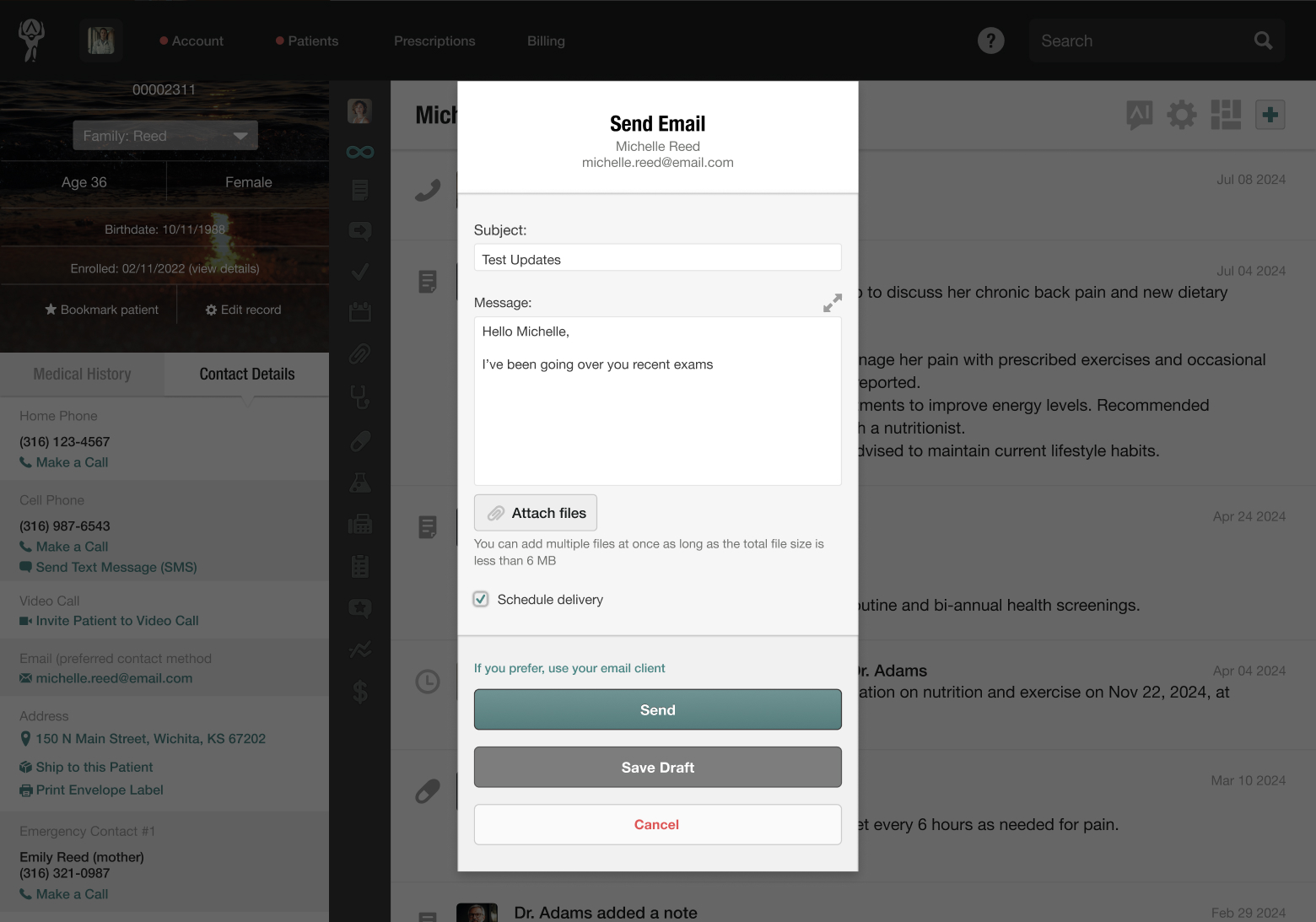
- Alternatively, autosave will automatically preserve your draft while you type
- Your saved drafts will appear in the Drafts indicator next to the patient’s name in their chart, ensuring easy access
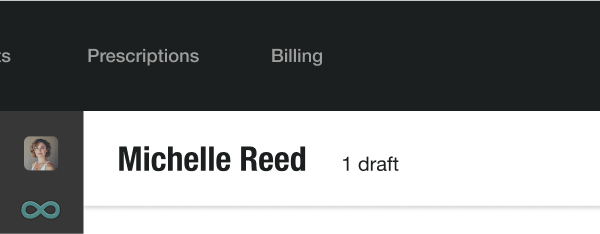
- To resume writing, click on the draft from the patient’s chart or the Drafts widget on your dashboard
- Once you’re happy with your selection, you can either send the email or discard the draft if no longer needed
Schedule Appointment Reminders, or Follow Up Emails
By scheduling an email to distribute in the future, you can set appointment reminders, or follow-up emails while you’re still visiting with the patient.
When you click the Schedule delivery checkbox in the process above, you’ll notice the default distribution timeline is set for seven (7) days, but you can edit this to any length of time you prefer.
Changing Your Outgoing Email Address
To select your preferred outgoing email address:
- Open up your profile in the sidebar, then click Outgoing Email Settings
- The Other option allows you to enter whatever email address you want. The default Other option is your user’s IMAP email address – often the email address that users would like to show up on their outgoing emails
- If you’d like to change this, simply enter the preferred email address in the field provided
Looking to send bulk emails to patients? Check out our articles on distributing mass emails to patients using a third-party provider and in-app bulk emailing.