How to Interact with Vitals and Stats
To keep track of patient vitals and integrate data from Fitness Integration health apps, head to the Vitals & Stats section of your patient’s chart, which is accessible from the patient’s sidebar.
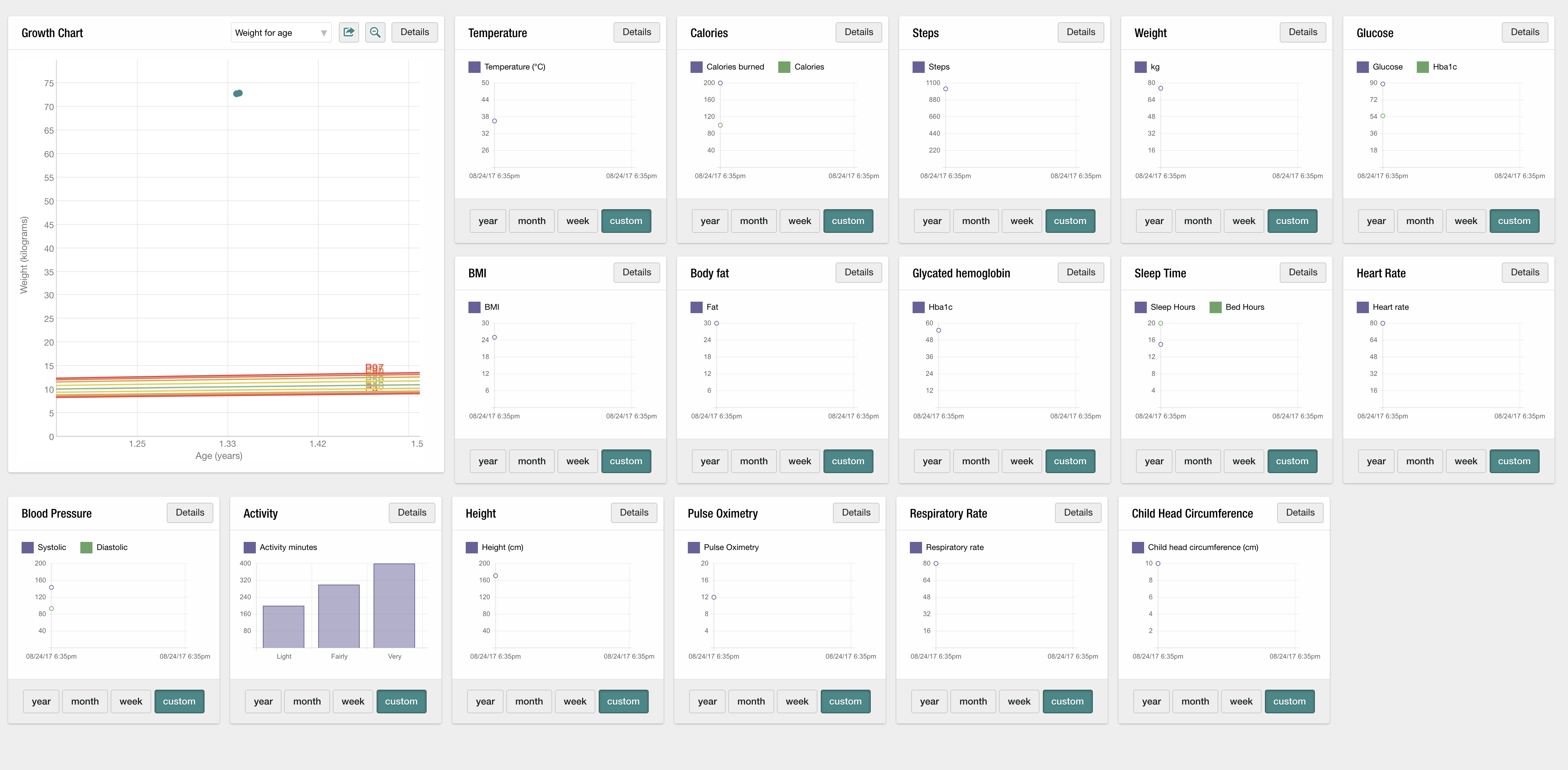
Manually Enter Vitals
You can manually enter your patient’s vital stats by clicking the plus sign in the upper right-hand corner. Available entries include temperature, heart rate, respiratory rate, blood pressure, pulse, height, and weight. The information can be broken down and viewed by multiple time frames, including year, month, or even one week using the buttons below the data field.
To make entering and referencing vitals quick and efficient, you can use the #vitals macro for pulling the latest vitals from the patient right to the patient record. (Click here for more information on using macros.)
To provide the most comprehensive view of the patient’s health, manually entered vitals are merged with data from data collected through a fitness integration device.
To switch to the metric system, click Settings from the Account tab. Then select Clinic Information, where you’ll be able to make the adjustment.
Editing Vitals and Stats
You can also edit or remove information entered in the Vitals and Statistics section. This support article explains how.
Exporting Vitals and Stats
To export vitals and stats, navigate to the “Patients” tab and click the settings icon in the upper right corner.
From the resulting dropdown, select “Export Patient Details.”
Check the box next to “Vitals and Stats” alongside any other data you want to export, then click “Export.”