Shipping Medications
When you initially dispense a medication, the patient is most likely in front of you. However, when dispensing a refill, you might have to ship the medication to them, which will require postage.
When you select “Ship to Patient” from the Prescription cog menu in the upper right-hand corner of the dispense screen, you’ll be able to select your shipping preferences. The prices for shipping options are also shown here.
Once you set your shipping preferences and click “Order Shipping” you’ll be provided with a link you can use to print the shipping label and complete the process.
How Can I Ship Prescriptions From My In-House Inventory?
You can order the shipping for a specific prescription by first heading to the page of that prescription. Click on the cog icon in the upper right corner, then click “Ship to this Patient.”
Enter a description of the prescription, the weight of the package, and the shipping method. Once you’re happy with your selection, click “Order Shipping.”
Finally, click on “Print Label” to print the USPS shipping label and complete the process. If you’re curious about the status of your shipment, you can track it through the USPS tracking system.
How Can I View My Shipping History?
Once you order the shipping for a specific prescription, the shipping history with the date, cost, type of medication, and shipping method will be displayed on the page of the prescription in question.
You can also review your account’s entire shipping history by clicking Account > Shipping History. From here you can filter by keywords or date ranges to find a specific shipment.
How Will I Pay For Postage?
Your postage totals will be reflected on your monthly invoice. Shipment fees come from USPS for when you ship items to your patients. This is how they’re handled:
- Atlas.md will add any USPS-related charges to the credit card your clinic has on file, so it gets processed on the next billing cycle.
- Atlas.md will also add the charge to the patient’s billing items so your clinic will get paid for the shipping. It’s important to note that this patient charge can have a surcharge to account for your clinic’s shipment handling.
To set the amount of this surcharge:
- Select Account from the top navigation
- Next, click Patient Pricing Settings
- Select the button that says Manage Service Fees
- Click Shipping Fee, then Edit Automated Service Fee
- Enter the amount then finalize it by clicking Edit Automated Service Fee
- Your shipping fees are all set!
Shipping Package Types
When shipping items through Atlas.md, you have the option to select the package type that will be used during shipping.
You can choose from a list of the most commonly-used USPS packages, including different flat rate options. Make sure that you review all of the package type options so you find the one that best fits your requirements.
If you’re using a custom packing solution, simply choose the “Parcel” option during your selection.
Shipping Insurance
Shipping insurance gives you added security when sending out medications or critical items to patients and companies.
Adding Shipping Insurance
To add shipping insurance to a package, check the box next to Insure Shipment, then enter the amount to insure. Based on your entry, the shipping cost will automatically update to include the cost of insurance.
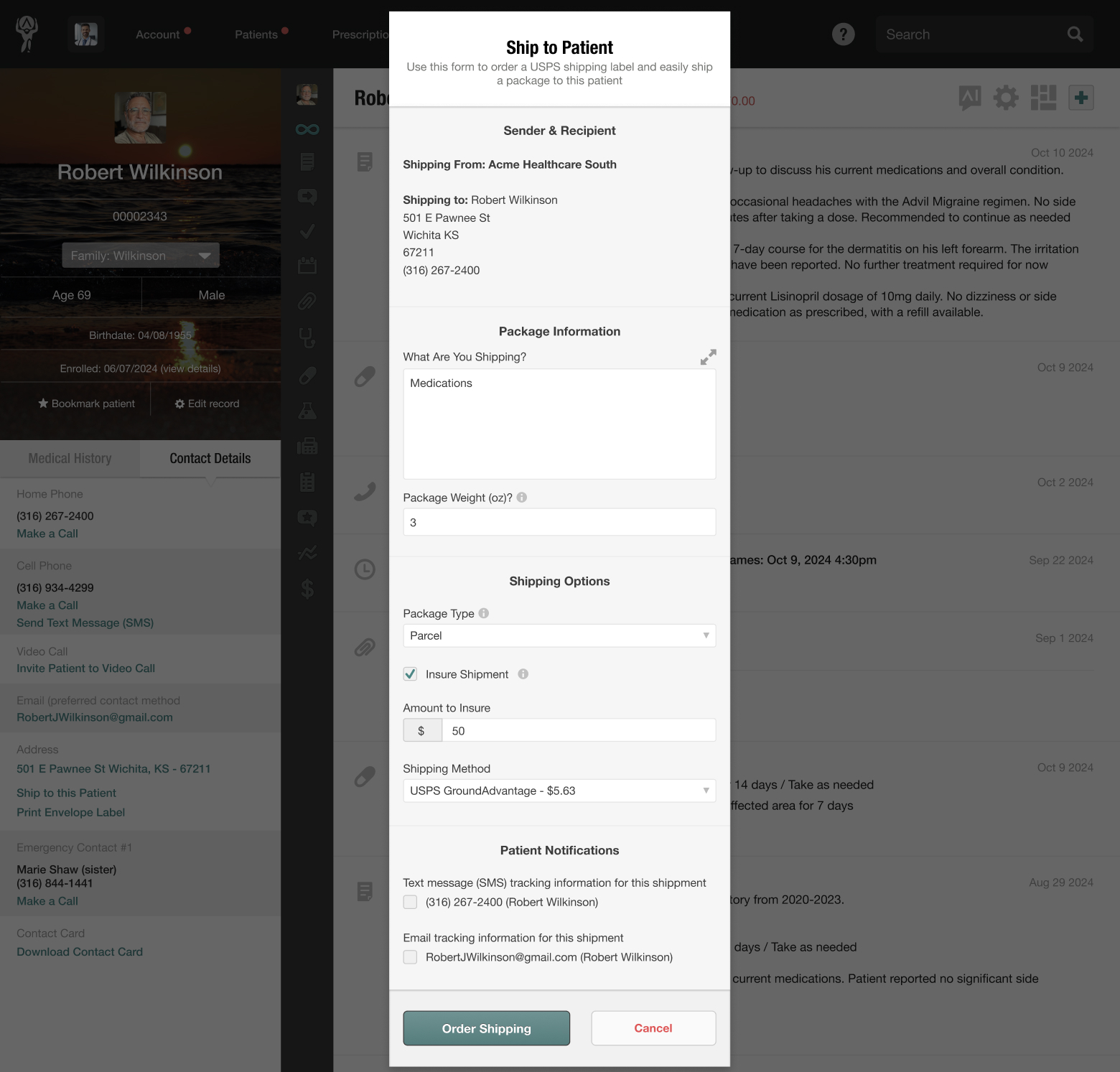
Once you’re happy with your selection, click Order Shipping. Your patient’s medication will now be shipped fully insured.
Fees for Shipping Insurance
- For items up to $40: Coverage is $0.80.
- For items over $40: Insurance costs 2% of the item’s value, with a maximum coverage limit of $5,000.
Atlas.md’s shipping insurance is handled by EasyPost. Click here for more details about the insurance policy.
Making a Claim
Should anything happen to an insured shipment, you can quickly and easily file a claim by contacting our support team at support@atlas.md.
USPS Adjustment Fees
When ordering shipping, it’s important to state the correct weight and package type of the item you’re sending. If the package type doesn’t line up with the declared weight or type that USPS expects, you might see an adjustment fee on your account.