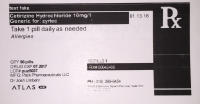Dymo Printer Label Sizes
If you’re using a Dymo label printer for your in-house pharmacy, you have options for which printer you use and which method you utilize them for. Here’s a breakdown of which printers work for what purpose and where to find the supporting labels.
Label Sizes
Atlas.md currently supports three label sizes, each serving a different purpose:
- 4 × 2.4-inch: Dispensing labels and patient address labels
- 2 × 1-inch: Lab labels
- 4 × 6-inch: USPS shipping labels
Accommodating Printers
No printer can handle all three, but you have options.
- The Dymo Twin Turbo 450 can handle the first two. Both the 4 × 2.4-inch labels and the 2 × 1-inch labels are available on Amazon.
- For the bigger 4 × 6 postage label, we recommend the DYMO Label Writer. You can also find labels for this printer on Amazon.
- If you only need to print dispensing and address labels around 4 × 2.4 inches, the Brother QL-800 is a more affordable option. It uses continuous label rolls like the DK-2205, which lets you customize the label length to match your needs.
Printer & Label Setup
We’ve compiled some instructions to help you set up the printers for the best result on the prescription bottle labels. Follow these steps to print your labels on a PC, or a Mac.
Label Example
Here’s a sample label to give you an idea of what your printed label might look like.
If you have additional questions about integrating printers into your clinic for a smooth dispensing process, please don’t hesitate to contact support. We’ll do our best to help.