Managing Appointments With Atlas.md Mobile
Your appointments are displayed on the home screen.
To view them in more detail:
Tap View All Appointments or the menu icon, then Appointments.
From here, you can cycle between different days using the arrows to either side of the current date, then select the appointment.
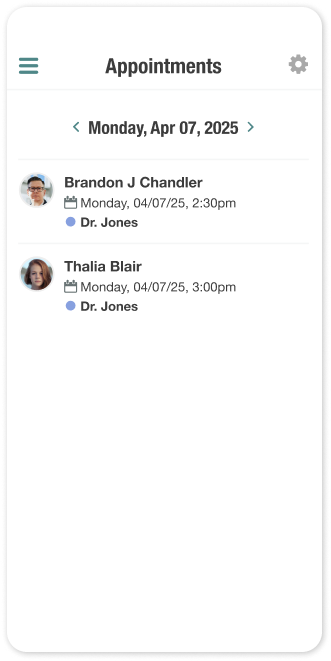
To add an appointment to your device’s calendar, tap Add to My Calendar. You’ll have to give the app permission to access your calendar.
You can also view the appointment in the Atlas.md browser app by tapping Open in Atlas.md.
Customizing Appointment Views
You can choose which doctors’ appointments you want to see in addition to your own.
To do so:
Tap the settings icon in the upper right corner of the Appointments screen and select whose calendars you want to display.
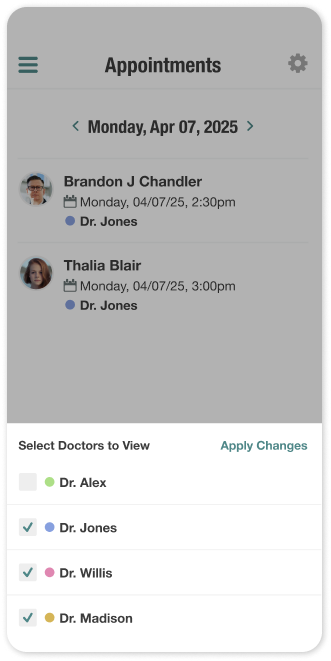
By default, you’ll only see your own, but you can pick and choose as needed.
Changes you make will update both the Appointments list and the home screen.
Appointments are color-coded just as they are in the Atlas.md EMR to help you quickly spot who’s responsible.
Updating Appointment Statuses
To view and manage appointment statuses:
Tap any appointment to open its detail screen. You’ll see the current status and a Change Appointment Status button.
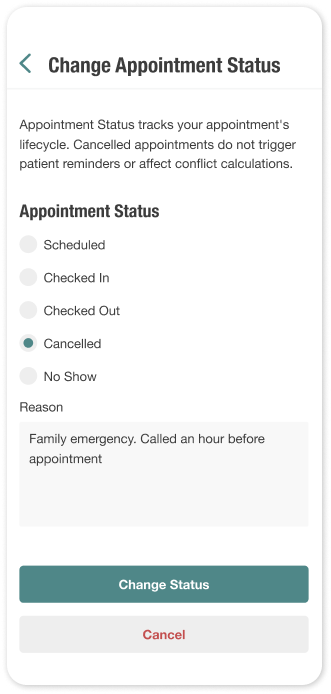
Select a new status from here and add any notes to keep your team in the loop.
Once you’re happy with the selection, tap Change Status, and your appointment status will be updated.