Contact Cards
Contact card support lets you easily and efficiently store contact information for any number of patients.
To download a patient´s contact card, head to their profile and open the Contact Details sidebar.

Scroll to the bottom and, under the Contact Card heading, click Download Contact Card.
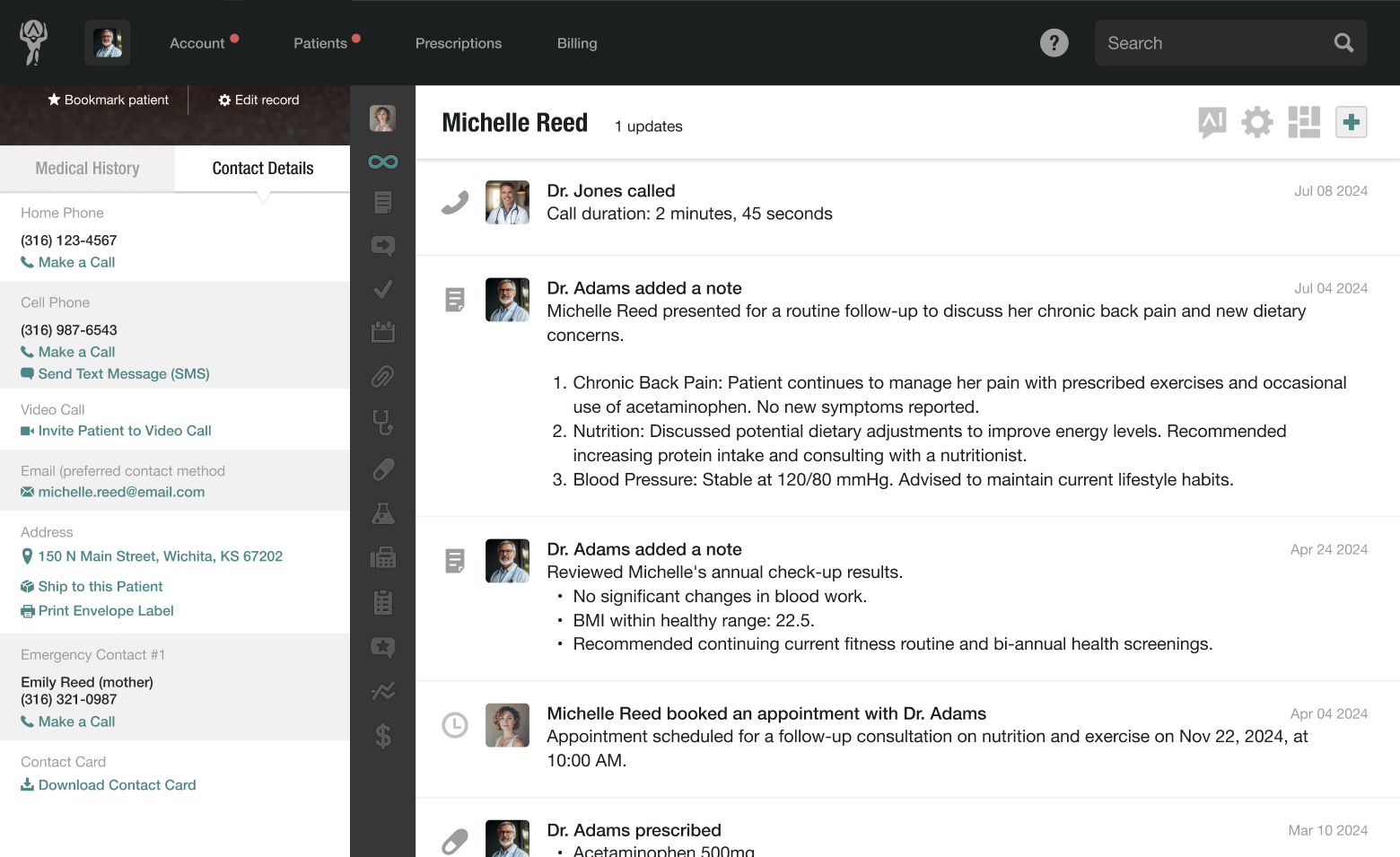
The contact card will open in the default app for your device—your native phone contact app, Contacts on Mac or iOS devices, or Outlook on most Windows devices.
Exporting Multiple Contact Cards
You can also export multiple contact cards at once for batch importing.
To do so, head to the Patients page from the top navigation.
Next, click on the gear icon in the upper right corner, then select Download Contact Cards.
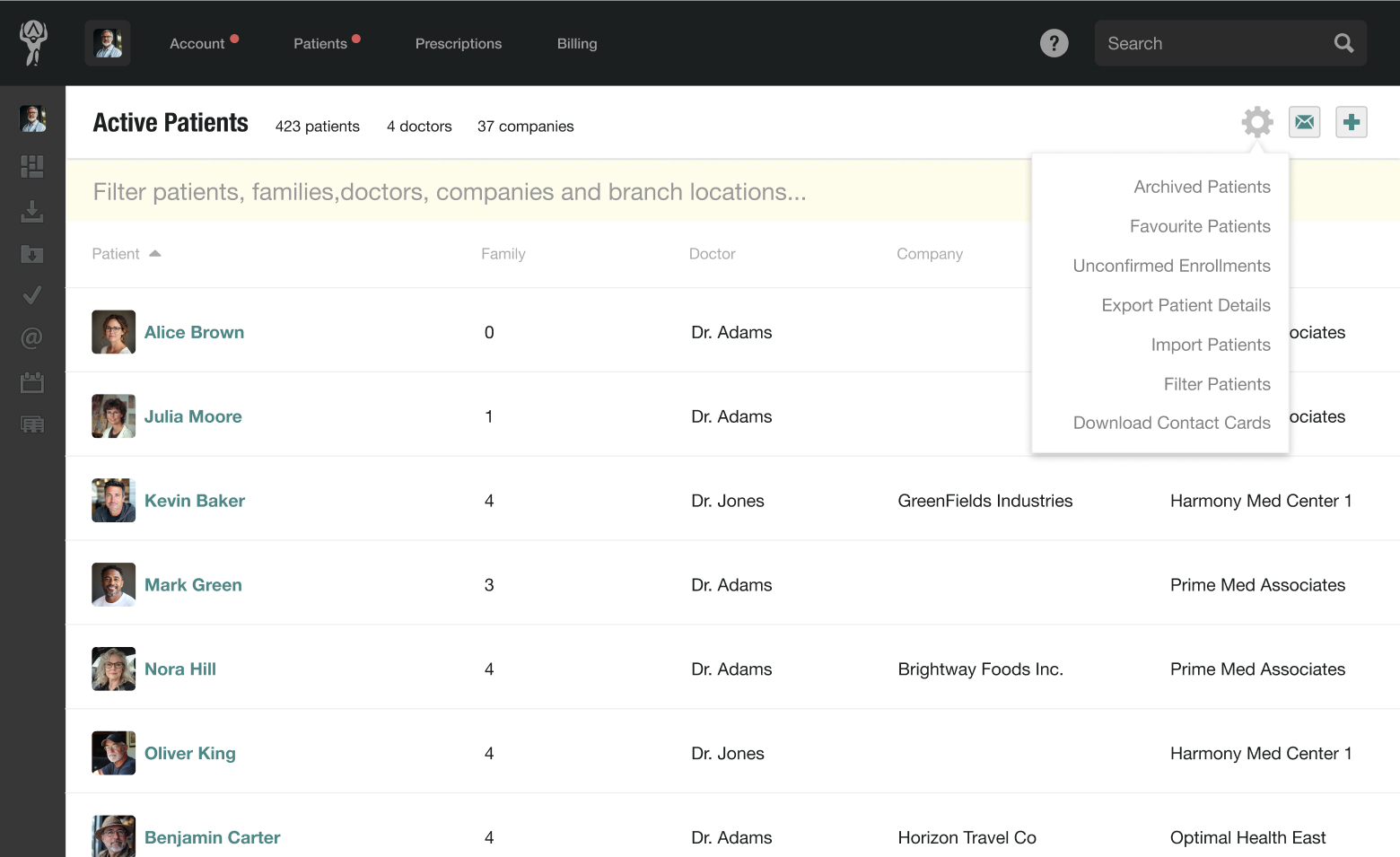
Choose whether you´d like to export all patient contact cards or from a specific doctor. If it´s from a specific doctor, simply check the box next to their name, then click Export.
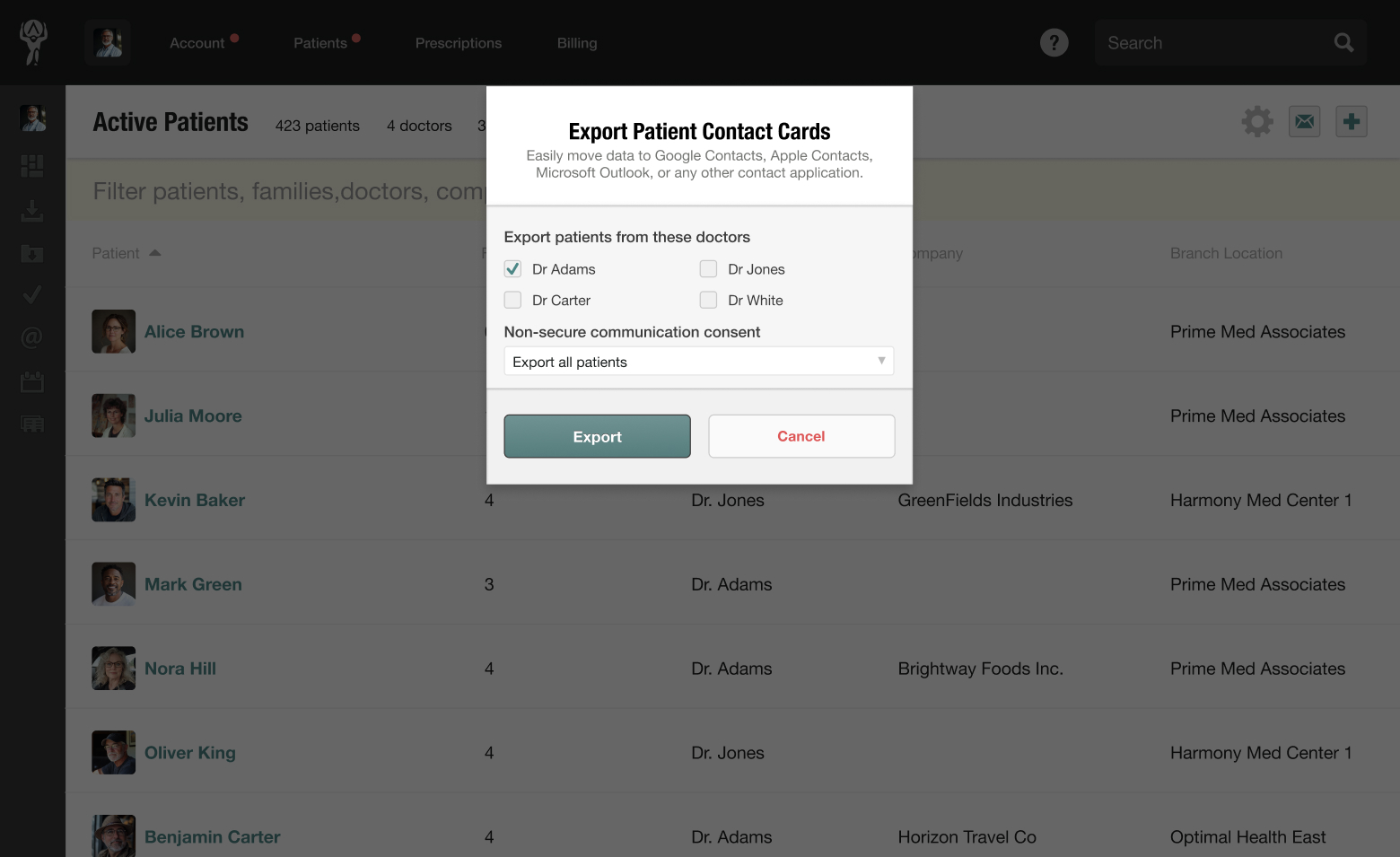
Once you´ve downloaded the batch file or vCard, you can import it into any app that supports the vCard format. For example, Google Contacts, Microsoft Outlook, Mozillla Thunderbird, and Apple Mail.