Chart Bookmarks
Chart Bookmarks let you highlight important information, keep track of notes, and manage complex charts by bookmarking notes you would like to stand out.
Here’s how to use it:
- Head to your patient’s chart
- Hover over the note you’d like to bookmark, click the More Actions button to the right, and then select Bookmark
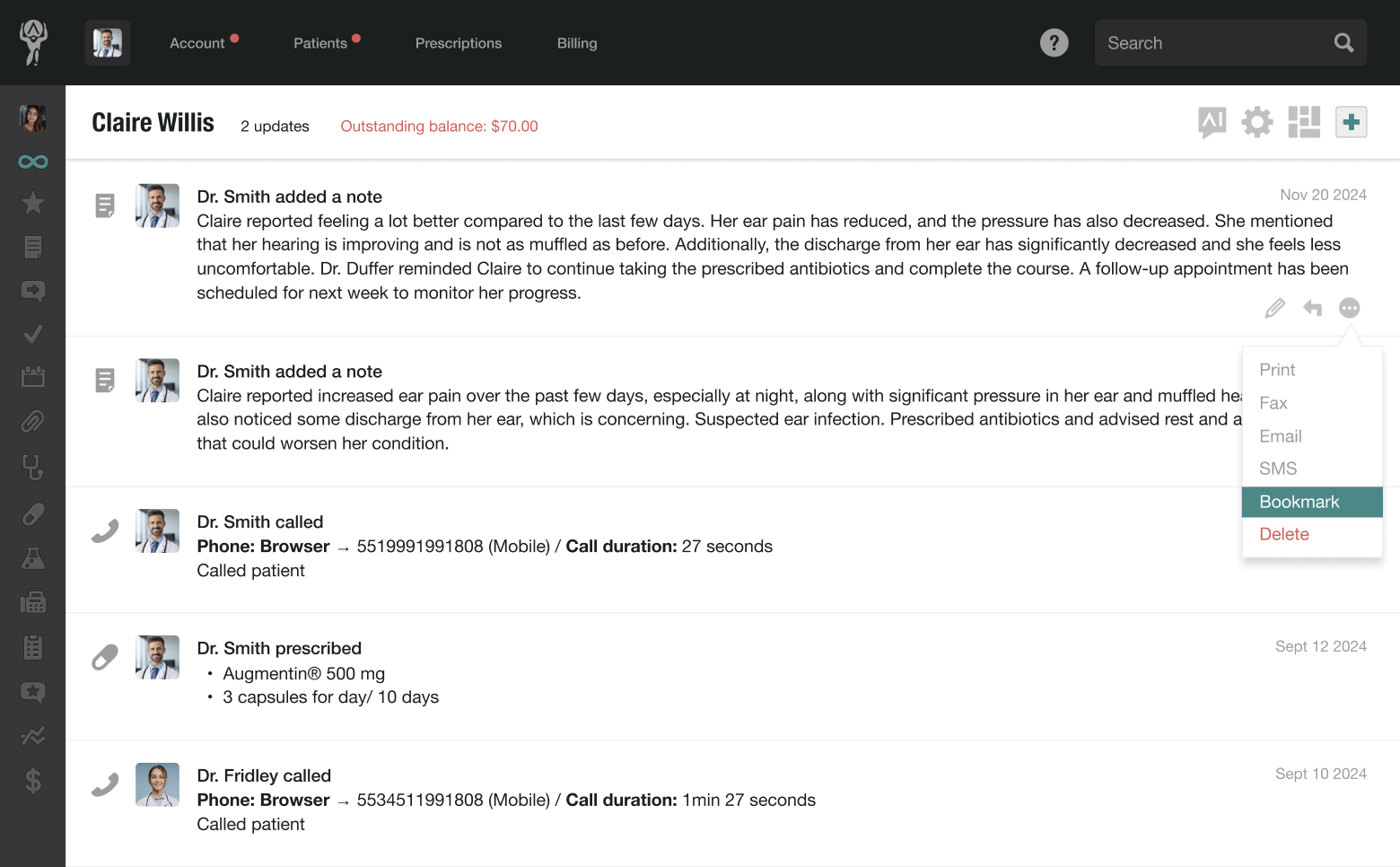
Once bookmarked, notes will be highlighted in yellow, making them easier to spot when scrolling through your patient’s chart.
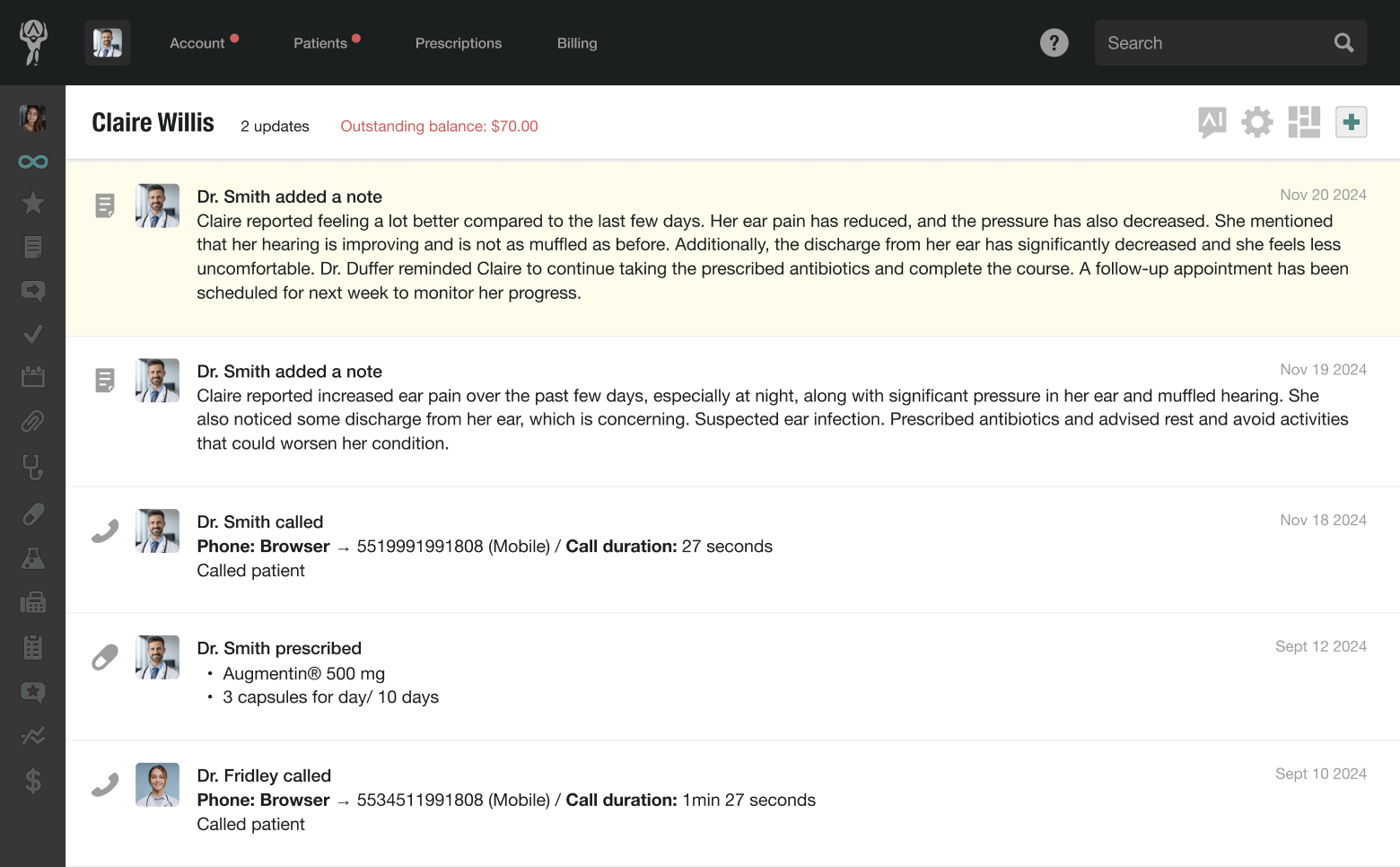
Bookmarked Updates
In the standard chart view, bookmarks appear highlighted in yellow, but you can also view all bookmarked notes in one place on the Bookmarked Updates page.
Simply hover over the left navigation bar and click the star icon.
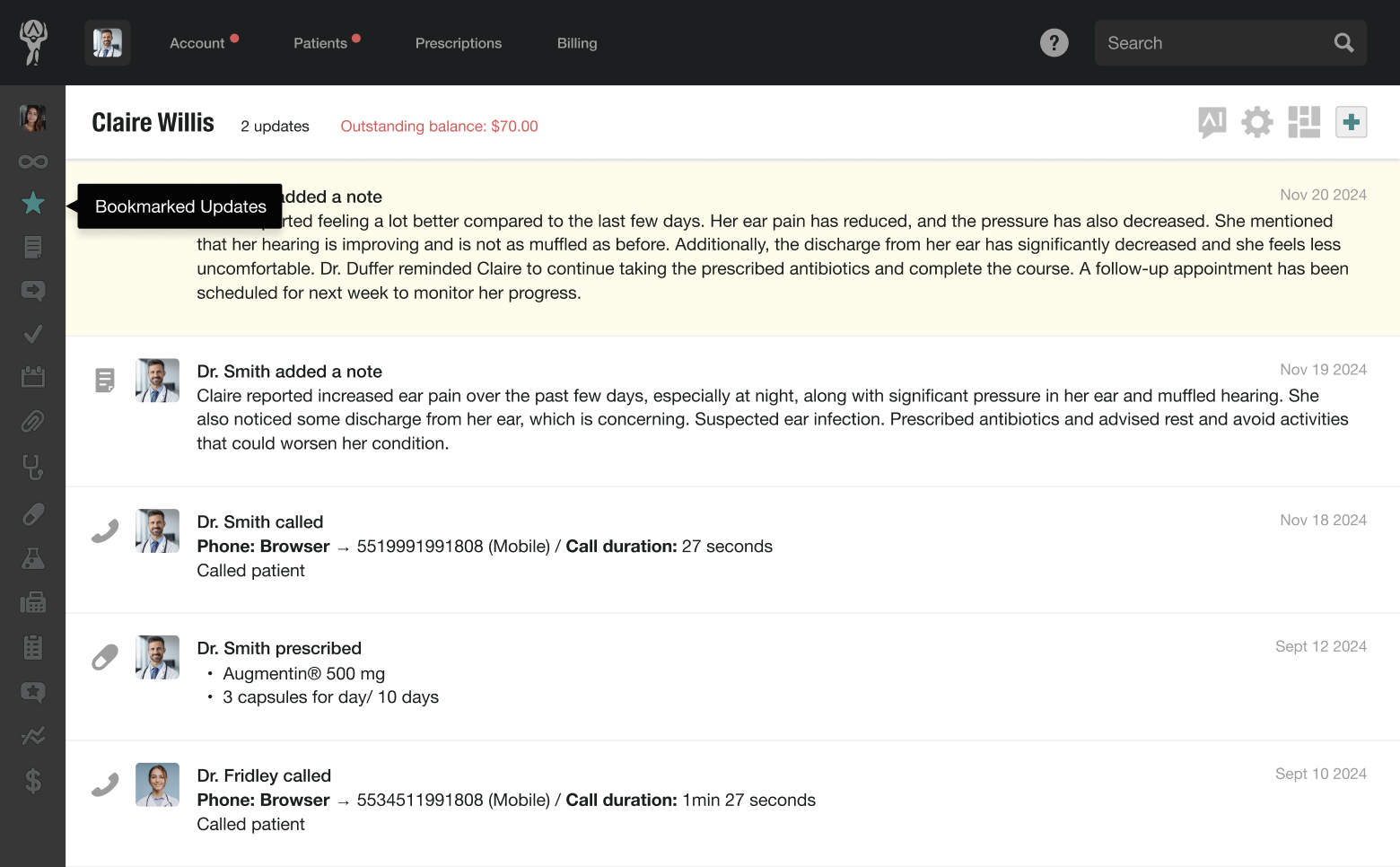
You can also view your bookmarked notes from the Patient Dashboard.
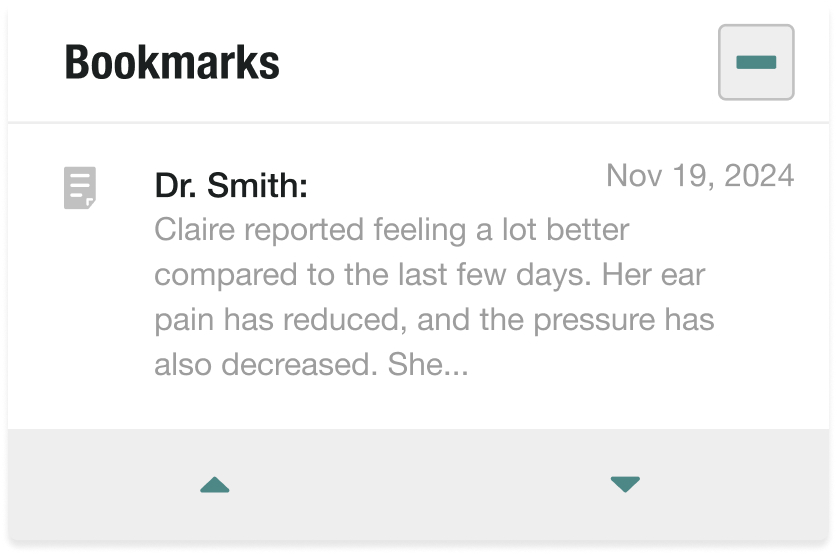
Still stuck? Shoot us an email and we'll do our best to help. Contact