


Atlas Balance
Help Center
How Do I Freeze, Replace, or Cancel a Spending Card?
If a card is lost, stolen, or no longer needed, you can freeze, replace, or cancel it instantly from your Atlas Balance dashboard.
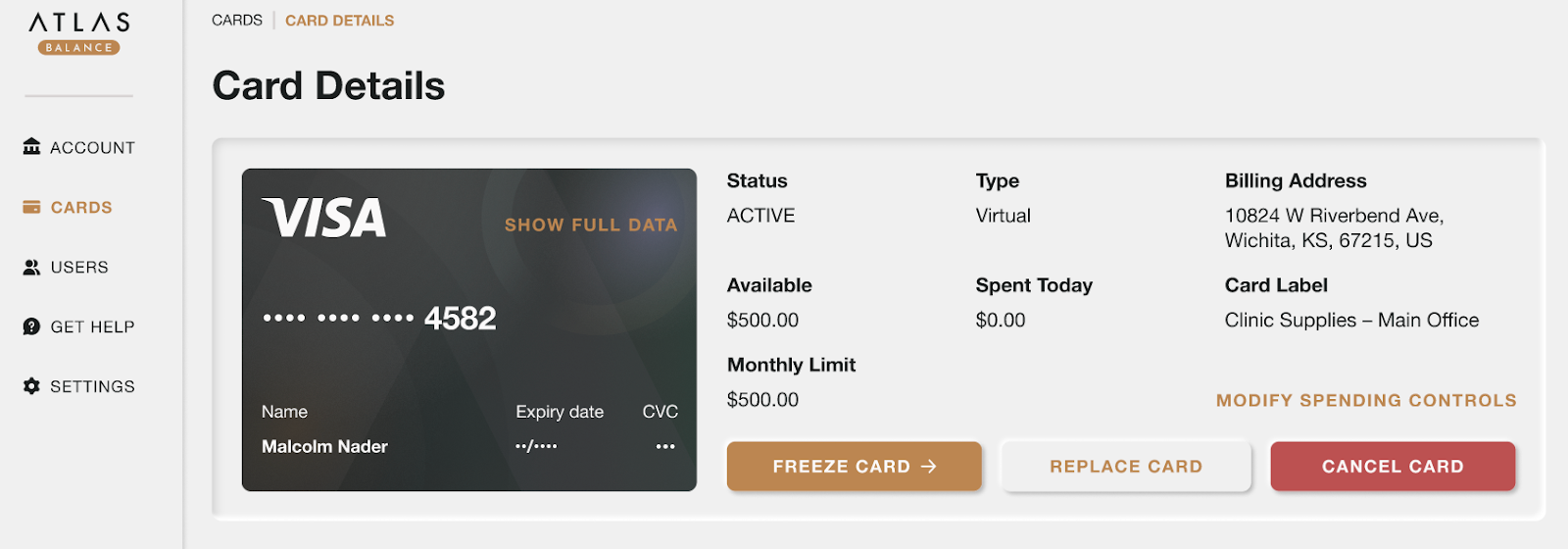
How to Freeze a Card
Need to temporarily stop a card from being used? You can freeze it in just a few clicks.
- From the sidebar navigation, click Cards and select the card you want to freeze.
- On the card details screen, click Freeze Card.
- Confirm your choice, and the card will be immediately disabled—it won't be able to make any payments until you unfreeze it.
How to Replace a Card
If a card is lost, damaged, or needs updating, you can replace it directly from your dashboard.
- From the Cards screen, click Replace Card.
- Select the reason for replacing the card, then review the card issuance details.
- Once everything looks correct, click Replace Card. The user will receive an email with all the details.
After replacement, the old card will no longer work. You'll get a new card number along with updated transaction tracking information.
How to Cancel a Card
If a card is no longer needed or should be permanently deactivated, you can cancel it directly from your dashboard.
- From the Cards screen, select the card you want to cancel and click Cancel Card.
- Select the reason for cancellation and review any relevant details.
- Once cancelled, the card will no longer work, and all future transaction attempts will be declined.
Your account will reflect the cancelled card, and any associated transaction tracking will be updated.
Fees for Spending Cards
- First card: Free
- Replacement physical card: $5
- Virtual cards: Free to issue and replace
Any applicable fees will be shown during the process.
